Common Issues
Common Deployment Issues
Q: How do I create a database in a container?
# 1. Enter the container. If your container is not named 'mysql', replace 'mysql' with your container name.
docker exec -it mysql /bin/bash
# 2. Log in to MySQL. Replace 'xzzz' after -p with your database password.
mysql -uroot -pxzzz
# 3. Create the database.
CREATE DATABASE `blossom` DEFAULT CHARACTER SET utf8mb4 COLLATE utf8mb4_bin;
# If you see the following message, the database is created successfully:
Query OK, 1 row affected# 1. Enter the container. If your container is not named 'mysql', replace 'mysql' with your container name.
docker exec -it mysql /bin/bash
# 2. Log in to MySQL. Replace 'xzzz' after -p with your database password.
mysql -uroot -pxzzz
# 3. Create the database.
CREATE DATABASE `blossom` DEFAULT CHARACTER SET utf8mb4 COLLATE utf8mb4_bin;
# If you see the following message, the database is created successfully:
Query OK, 1 row affectedQ: Error Unknown database blossom occurs during project startup
Check if the corresponding database 'blossom' is created in MySQL. If the database is not created, you can use the following statement to create it.
CREATE DATABASE `blossom` DEFAULT CHARACTER SET utf8mb4 COLLATE utf8mb4_bin;CREATE DATABASE `blossom` DEFAULT CHARACTER SET utf8mb4 COLLATE utf8mb4_bin;Q: Error Host xxx is not allowed to connect to this MariaDB server occurs during backend startup
This issue occurs when using MariaDB. You need to log in to the database and execute the following statement to grant remote access permission to the database.
use mysql;
update mysql.global_priv set Host='%' where User='root';
update user set host = '%' where user = 'root';
flush privileges;use mysql;
update mysql.global_priv set Host='%' where User='root';
update user set host = '%' where user = 'root';
flush privileges;Q: How to configure Nginx?
Below is a complete example of Nginx server reverse proxy and web static proxy for your reference:
user www-data;
worker_processes auto;
pid /run/nginx.pid;
include /etc/nginx/modules-enabled/*.conf;
events {
worker_connections 768;
}
http {
sendfile on;
tcp_nopush on;
tcp_nodelay on;
keepalive_timeout 65;
types_hash_max_size 2048;
include /etc/nginx/mime.types;
default_type application/octet-stream;
ssl_protocols TLSv1 TLSv1.1 TLSv1.2; # Dropping SSLv3, ref: POODLE
ssl_prefer_server_ciphers on;
access_log /var/log/nginx/access.log;
error_log /var/log/nginx/error.log;
gzip on;
# Listen on port 80, redirect to HTTPS
server {
listen 80;
server_name www.wangyunf.com;
return 301 https://$host$request_uri;
}
# HTTPS configuration
server {
listen 443 ssl;
server_name www.wangyunf.com;
ssl_certificate cert/wangyunf.com_bundle.crt;
ssl_certificate_key cert/wangyunf.com.key;
ssl_session_timeout 5m;
ssl_protocols TLSv1 TLSv1.1 TLSv1.2;
ssl_ciphers ECDHE-RSA-AES128-GCM-SHA256:HIGH:!aNULL:!MD5:!RC4:!DHE;
ssl_prefer_server_ciphers on;
# Reverse proxy for backend, redirect to specified port
location /bl/ {
proxy_pass http://127.0.0.1:9999/;
client_max_body_size 50m;
proxy_set_header x-forwarded-for $remote_addr;
}
# Blossom blog
location /blossom/ {
alias /usr/local/xzzz/blossom/blog/;
try_files $uri $uri/ /index.html;
index index.html index.htm;
gzip on;
gzip_buffers 32 4k;
gzip_comp_level 6;
gzip_min_length 100;
gzip_types application/javascript text/css text/xml font/ttf font/otf image/svg+xml;
gzip_disable "MSIE [1-6]\.";
gzip_vary on;
}
# Blossom web client
location /blossom-demo/ {
alias /usr/local/xzzz/blossom/demo/;
try_files $uri $uri/ /index.html;
index index.html index.htm;
gzip on;
gzip_buffers 32 4k;
gzip_comp_level 6;
gzip_min_length 100;
gzip_types application/javascript text/css text/xml font/ttf font/otf image/svg+xml;
gzip_disable "MSIE [1-6]\.";
gzip_vary on;
}
}
}user www-data;
worker_processes auto;
pid /run/nginx.pid;
include /etc/nginx/modules-enabled/*.conf;
events {
worker_connections 768;
}
http {
sendfile on;
tcp_nopush on;
tcp_nodelay on;
keepalive_timeout 65;
types_hash_max_size 2048;
include /etc/nginx/mime.types;
default_type application/octet-stream;
ssl_protocols TLSv1 TLSv1.1 TLSv1.2; # Dropping SSLv3, ref: POODLE
ssl_prefer_server_ciphers on;
access_log /var/log/nginx/access.log;
error_log /var/log/nginx/error.log;
gzip on;
# Listen on port 80, redirect to HTTPS
server {
listen 80;
server_name www.wangyunf.com;
return 301 https://$host$request_uri;
}
# HTTPS configuration
server {
listen 443 ssl;
server_name www.wangyunf.com;
ssl_certificate cert/wangyunf.com_bundle.crt;
ssl_certificate_key cert/wangyunf.com.key;
ssl_session_timeout 5m;
ssl_protocols TLSv1 TLSv1.1 TLSv1.2;
ssl_ciphers ECDHE-RSA-AES128-GCM-SHA256:HIGH:!aNULL:!MD5:!RC4:!DHE;
ssl_prefer_server_ciphers on;
# Reverse proxy for backend, redirect to specified port
location /bl/ {
proxy_pass http://127.0.0.1:9999/;
client_max_body_size 50m;
proxy_set_header x-forwarded-for $remote_addr;
}
# Blossom blog
location /blossom/ {
alias /usr/local/xzzz/blossom/blog/;
try_files $uri $uri/ /index.html;
index index.html index.htm;
gzip on;
gzip_buffers 32 4k;
gzip_comp_level 6;
gzip_min_length 100;
gzip_types application/javascript text/css text/xml font/ttf font/otf image/svg+xml;
gzip_disable "MSIE [1-6]\.";
gzip_vary on;
}
# Blossom web client
location /blossom-demo/ {
alias /usr/local/xzzz/blossom/demo/;
try_files $uri $uri/ /index.html;
index index.html index.htm;
gzip on;
gzip_buffers 32 4k;
gzip_comp_level 6;
gzip_min_length 100;
gzip_types application/javascript text/css text/xml font/ttf font/otf image/svg+xml;
gzip_disable "MSIE [1-6]\.";
gzip_vary on;
}
}
}Common Issues During Usage
Q: Backend started successfully, but the client cannot connect to the server
Check the following issues:
- If the backend address filled in the login page is https, then the backend must be accessible via https.
- If the client access is via https, then the backend address filled in the login page must also be https.
- The login address should not include
editor/#/settingindex.
Q: Uploaded images cannot be displayed in the photo wall
In the settings, modify the file access address to [login address + /pic], or click the automatic configuration button on the right, which will automatically change it to [login address + /pic].
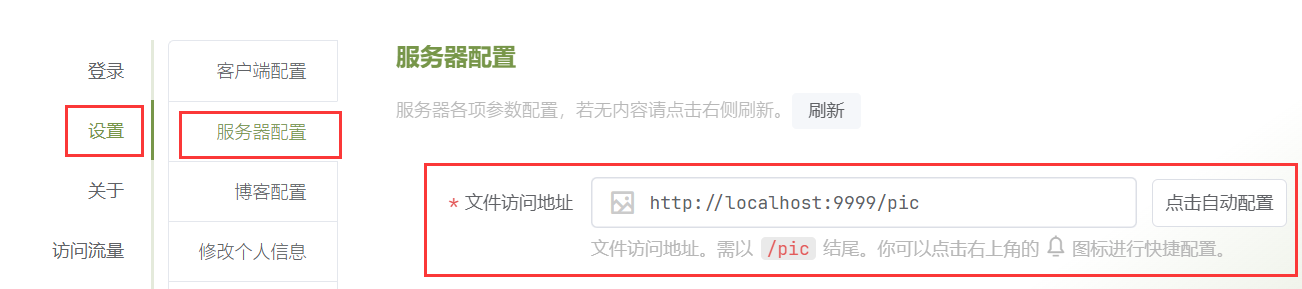
Q: Prompted that the image already exists when uploading an image
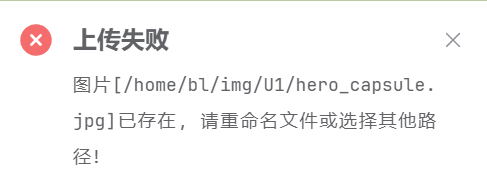
This configuration is to prevent the accidental upload of duplicate files. You can ignore this validation in the settings.
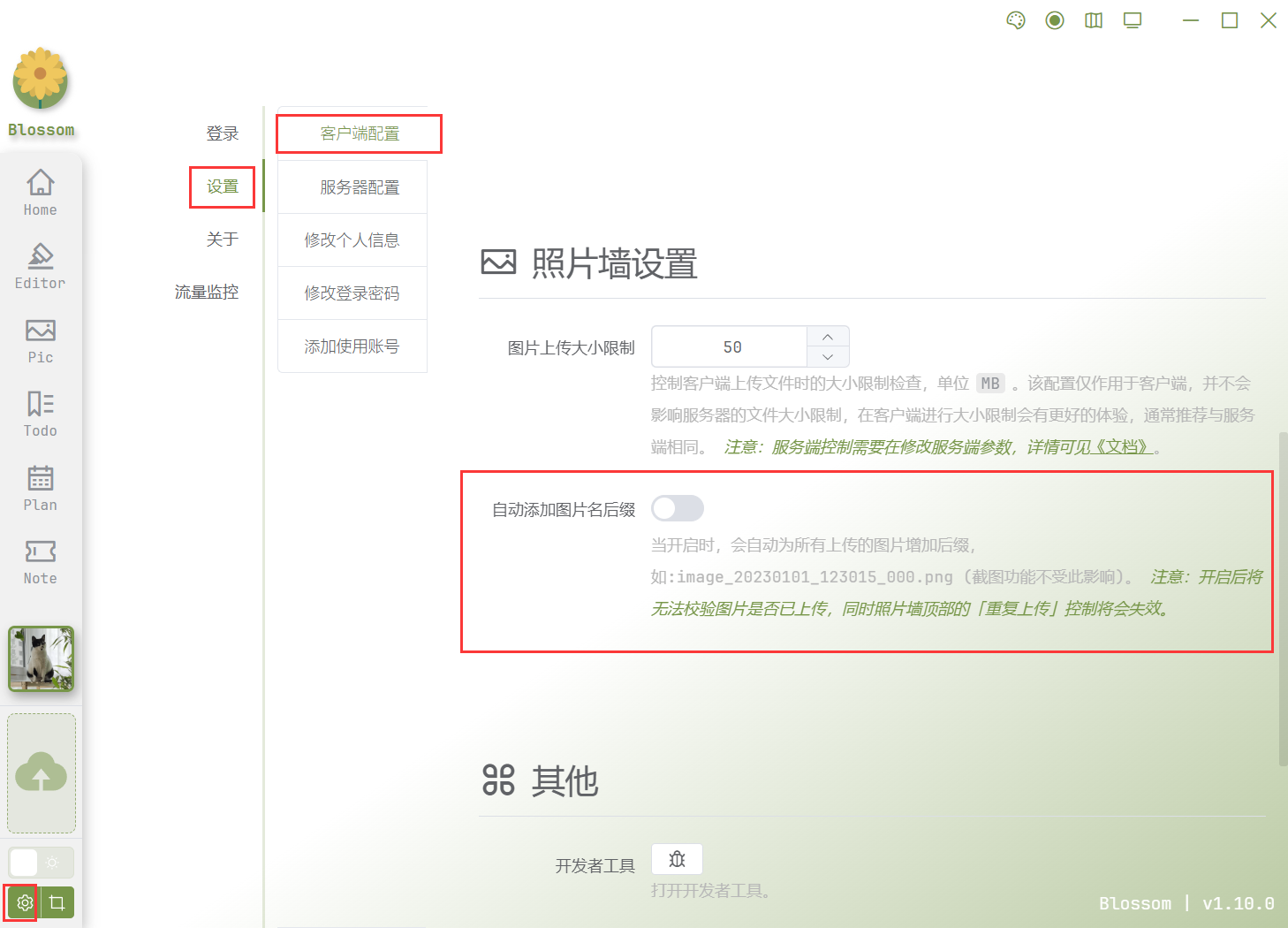
Q: When deploying with Docker, backup or export files are not found in the configured folder directory
Check if the backup file path - BACKUP_PATH is mounted to the host machine.