Configuration Description
The text introduces some other configuration items, which use default items and do not affect application usage.
1.System parameter configuration
Default User
After the system starts up, it will automatically initialize a user. The user table base_user will have an administrator user with the username and password: blos/blos. You can log in with this user to modify the username and various information, or create other users.
Configure the geographical location of the user
The user table's base_user.location field represents the geographical location of the user. This location is used to query the weather of the user's region. If you intend to use the weather functionality, you need to configure this field for the user. For more detailed documentation, please refer to HeWeather.
Location documents for all regions across the country : China-City-List-latest.csv
World cities list : countries-states-cities-database (To be honest, I don't know if global weather queries are feasible in this program)
Configure system parameters
The system parameter table base_sys_param is used to configure system-related parameters. To change these parameters, you need to modify the base_sys_param.param_value field. Below is a detailed explanation of the parameters:
提示
Most configurations can be set on the Server Configurationpage of the client without modifying the database. If you make modifications in the database, you need to restart the application for the changes to take effect.
| Parameter | Description |
|---|---|
| ARTICLE_LOG_EXP_DAYS | Number of days until the expiration of article editing history records. Historical records older than this will be deleted. |
| ARTICLE_RECYCLE_EXP_DAYS | Number of days until articles in the recycle bin expire and are deleted. |
| HEFENG_KEY | Configuration key for using the weather feature. You need to configure the key for HeFeng Weather here. Refer to: HeFeng Weather |
| BACKUP_PATH | Backup path for articles and images, in the format: /home/bl/backup/ |
| BACKUP_EXP_DAYS | Number of days until the expiration of article backup compression packages. Compressed packages older than this will be deleted. |
| BLOSSOM_OBJECT_STORAGE_DOMAIN | Prefix for Blossom's built-in file storage address. |
| SERVER_MACHINE_EXPIRE | Expiration date of the server, for reminder purposes only. Format: YYYY-MM-DD |
| SERVER_DOMAIN_EXPIRE | Expiration date of the domain, for reminder purposes only. Format: YYYY-MM-DD |
| SERVER_HTTPS_EXPIRE | Expiration date of the HTTPS certificate, for reminder purposes only. Format: YYYY-MM-DD |
| SERVER_DATABASE_EXPIRE | Expiration date of the database, for reminder purposes only. Format: YYYY-MM-DD |
| [Deprecated] | Encryption string for JWT authorization. If you use JWT as an authorization token, it is strongly recommended to change this value! JWT authorization is no longer recommended. |
| [Deprecated] | Configuration for the access address of your blog. Typically, you only need to replace the domain part. Default value: https://www.domain.com/blossom/#/articles?articleId= |
About the BACKUP_PATH Configuration Item
If you deploy using Docker, make sure to mount this value to the host machine to prevent backup file loss.
About the BLOSSOM_OBJECT_STORAGE_DOMAIN Configuration Item
In version v1.12.0, the original project.iaas.blos.domain parameter from the configuration file has been moved to the BLOSSOM_OBJECT_STORAGE_DOMAIN configuration item in system parameters. However, the configuration method in the configuration file remains valid. If you have customized the project.iaas.blos.domain parameter, the BLOSSOM_OBJECT_STORAGE_DOMAIN configuration item will be ignored. Additionally, the access address in the client configuration file will also be ignored.
Backend Configuration Items
Database Script Initialization
The system automatically initializes database-related scripts and parameters during startup, eliminating the need for manual database initialization.
Database script file path: blossom-backend/backend/src/main/resources/schema-mysql.sql
Database Connection Configuration
The default connection address is 127.0.0.1:3306/blossom, and you can modify this configuration in application-prod.yml.
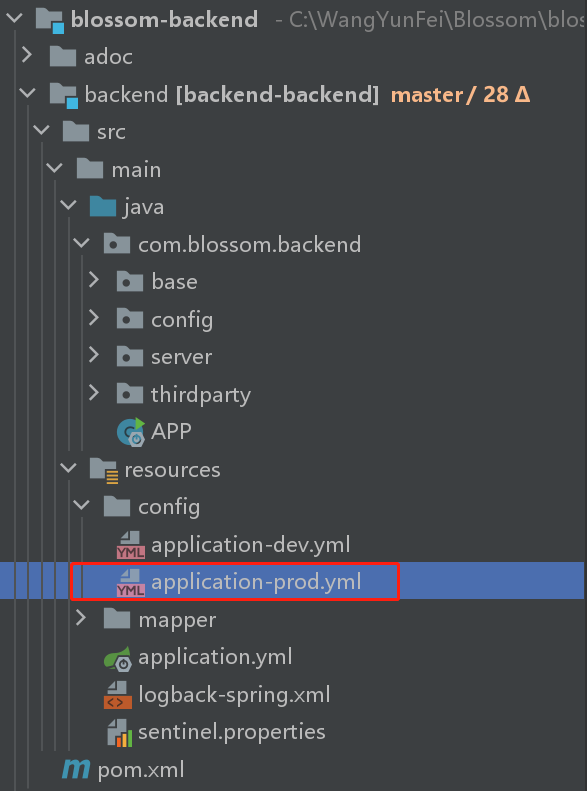
spring:
datasource:
url: jdbc:mysql://127.0.0.1:3306/xzzz-blossomspring:
datasource:
url: jdbc:mysql://127.0.0.1:3306/xzzz-blossomDocker deployment, which is typically configured in the startup command. For example:
--spring.datasource.url="jdbc:mysql://192.168.31.99:3306/blossom?useUnicode=true&characterEncoding=utf-8&allowPublicKeyRetrieval=true&allowMultiQueries=true&useSSL=false&&serverTimezone=GMT%2B8"--spring.datasource.url="jdbc:mysql://192.168.31.99:3306/blossom?useUnicode=true&characterEncoding=utf-8&allowPublicKeyRetrieval=true&allowMultiQueries=true&useSSL=false&&serverTimezone=GMT%2B8"File storage path
You can modify the 'default path' configuration in 'application prod. yml' to change the actual storage path of the file.
project:
iaas:
# The type of object storage provided by Blossom is local storage.
os-type: blossom
blos:
# It is not recommended to modify this value in the configuration file.
domain: 'http://www.xxx.com/'
# Please start with /, end with /, and short paths have better display effects in articles. Excessively long paths may confuse the content of the article.
default-path: '/home/bl/img/'project:
iaas:
# The type of object storage provided by Blossom is local storage.
os-type: blossom
blos:
# It is not recommended to modify this value in the configuration file.
domain: 'http://www.xxx.com/'
# Please start with /, end with /, and short paths have better display effects in articles. Excessively long paths may confuse the content of the article.
default-path: '/home/bl/img/'Docker deployment
If you deploy through Docker, it is not recommended to modify the value, but to modify the corresponding mounting path
This configuration is usually configured in the startup command, and it is recommended to use default values for file storage 'default path'.
--project.iaas.blos.default-path="/home/bl/img/" \--project.iaas.blos.default-path="/home/bl/img/" \For Docker Compose, make the following modifications:
services:
blossom:
environment:
# Add the following two lines here
PROJECT_IAAS_BLOS_DEFAULT_PATH: /home/bl/img/services:
blossom:
environment:
# Add the following two lines here
PROJECT_IAAS_BLOS_DEFAULT_PATH: /home/bl/img/Attention!
Currently, other public cloud object storage is not supported.
About the project.iaas.blos.domain configuration item
In version 1.12.0, the 'project. iaas. blos. domain' parameter in the configuration file was moved to the 'BLOSSOM' parameter in the system parameter_ OBJECT_ STORAGE_ In the DOMAIN ` configuration item.
But the configuration method in the configuration file is still valid. If the 'project. iaas. blos. domain' parameter is customized, then 'BLOSSOM'_ OBJECT_ STORAGE_ The DOMAIN ` configuration item will be ignored. At the same time, the access address in the client configuration file will also be ignored.
Modify application port
In the 'application. yml' configuration file, the access port of the application can be modified.
server:
# Change this value to modify your port
port: 9999server:
# Change this value to modify your port
port: 9999Docker Deployment
This configuration typically does not need to be modified but rather port mapping is done in the startup command.
-p 9999:9999 \-p 9999:9999 \For Docker Compose, modify:
services:
blossom:
ports:
# Modify the value before the colon
- '9999:9999'services:
blossom:
ports:
# Modify the value before the colon
- '9999:9999'Modify Authorization Duration
The default authorization duration is 6 hours. If there is no activity for more than 6 hours, re-login is required. You can modify the following configuration in application-prod.yml to change this setting.
project:
auth:
clients:
- client-id: blossom
# Change this value to modify your authorization time, in seconds
duration: 21600project:
auth:
clients:
- client-id: blossom
# Change this value to modify your authorization time, in seconds
duration: 21600Docker Deployment
Configuration is required in the startup command.
--project.auth.clients[0].client-id=blossom
# Modify this value to change your authorization time, in seconds
--project.auth.clients[0].duration=99999--project.auth.clients[0].client-id=blossom
# Modify this value to change your authorization time, in seconds
--project.auth.clients[0].duration=99999For Docker Compose, add the following configuration:
services:
blossom:
environment:
# Add the following two items here
PROJECT_AUTH_CLIENTS_0_CLIENT_ID: blossom
PROJECT_AUTH_CLIENTS_0_DURATION: 99999services:
blossom:
environment:
# Add the following two items here
PROJECT_AUTH_CLIENTS_0_CLIENT_ID: blossom
PROJECT_AUTH_CLIENTS_0_DURATION: 99999Resetting User Password
You can reset the username and password at startup by modifying the following configuration:
project:
auth:
default-password: 123456 # Default password
password-reset: false # Reset password at startupproject:
auth:
default-password: 123456 # Default password
password-reset: false # Reset password at startupDocker Deployment
Configuration is required in the startup command.
--project.auth.default-password=123456 # The value for the reset user password
--project.auth.password-reset=true--project.auth.default-password=123456 # The value for the reset user password
--project.auth.password-reset=trueFor Docker Compose, add the following configuration:
services:
blossom:
environment:
# Add the following two items here
PROJECT_AUTH_DEFAULT_PASSWORD: 123456
PROJECT_AUTH_PASSWORD_RESET: trueservices:
blossom:
environment:
# Add the following two items here
PROJECT_AUTH_DEFAULT_PASSWORD: 123456
PROJECT_AUTH_PASSWORD_RESET: trueWarning!
After resetting, you need to change the configuration project.auth.password-reset= to false, otherwise the password will be reset every time you start!
Modifying Upload File Size Limit
The default upload size limit is 50MB, mainly considering server bandwidth and storage space limitations. If you are deploying locally and may need a larger file storage, you can modify the following configuration in application-prod.yml to change this setting.
spring:
servlet:
multipart:
max-file-size: 50MB
max-request-size: 50MBspring:
servlet:
multipart:
max-file-size: 50MB
max-request-size: 50MBDocker Deployment
This configuration is usually configured in the startup command.
--spring.servlet.multipart.max-file-size="50MB"
--spring.servlet.multipart.max-request-size="50MB"--spring.servlet.multipart.max-file-size="50MB"
--spring.servlet.multipart.max-request-size="50MB"For Docker Compose, add the following configuration:
services:
blossom:
environment:
# Add the following two items here
SPRING_SERVLET_MULTIPART_MAX_FILE_SIZE: 100MB
SPRING_SERVLET_MULTIPART_MAX_REQUEST_SIZE: 100MBservices:
blossom:
environment:
# Add the following two items here
SPRING_SERVLET_MULTIPART_MAX_FILE_SIZE: 100MB
SPRING_SERVLET_MULTIPART_MAX_REQUEST_SIZE: 100MBWarning!
Currently, chunked uploading is not implemented. If you upload a very large file, uploading may fail due to network jitter, page switching, and other reasons.